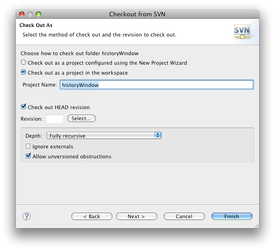...
- In Eclipse, choose File > Import ...
- Choose SVN > Checkout Projects From SVN... and click Next
- Create a new repository location: https://viki.eecs.harvard.edu/repos/ct3
- Select either the trunk, or one of the branches and click Next.
- Choose "Checkout as a project in the workspace" and click Next
- Use the default workspace location (which should probably be /Users/yourname/workspace)
- Click Finish and wait for the code to be downloaded.
3. Make the project into a Java project
Eclipse inexplicably has no feature to automatically recognize Java projects, so we need to do this manually.
- Close Eclipse.
- Navigate to the checked-out folder (usually the name of the branch) and open the .project file in a text editor. Note that the file may be hidden on your system.
- Change
| Code Block |
|---|
<natures></natures>
|
to
| Code Block |
|---|
<natures><nature>org.eclipse.jdt.core.javanature</nature></natures>
|
- Save and close the .project file
- Re-open Eclipse.