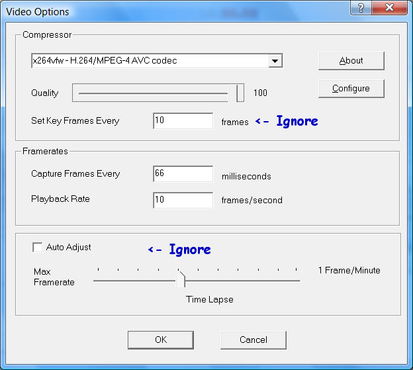Configuring CamStudio to record sessions
- Download and install the newest version of the x264 codec (link to SourceForge page).
- Download and install the newest version of CamStudio(direct link to installer).
- Run CamStudio.
- Set Options > Do Not Record Audio
- Options > Video Options
- Choose the x264... codec from the dropdown list.
- Set the playback rate to 10 or 15 fps. You can ignore the other options.
- Click OK.
- Decide whether you will be recording the full screen or a specific region by marking the appropriate option in the Region menu.
- Click the red record button. If you chose to record a region, you will now drag out a rectangle to record.
- Minimize the x264vfw log console.
- You are now recording the screen. You can minimize CamStudio.
- Once the recording is completed, click the blue stop button in CamStudio, and choose a filename for the recording. CamStudio will save the AVI file and then open it for reviewing.
, multiple selections available,